
Last Modified 23 March 2025
Excellence Loan

The first step
From the quick access bar at the top of the page, click on the user icon.

Step two
Login via the National Single Sign-On Portal

Step 3
From the main menu, choose Add New Request, then Request New Financing.

Step Four
From the programs list, click on the Submit icon in the Business Products option.

Step Five
From the list of tracks, click on the Submit icon in the Excellence Projects Funding option.

Step 6
Read and acknowledge the pledges and decisions, choose the branch and click on the OK icon.

Step Seven
Fill in the application fields and then submit.

Step Eight
After sending, you will have a request number and you can follow up on the request status in the procedures results.

Step Nine
After filling in the data, the files required for financing are uploaded.
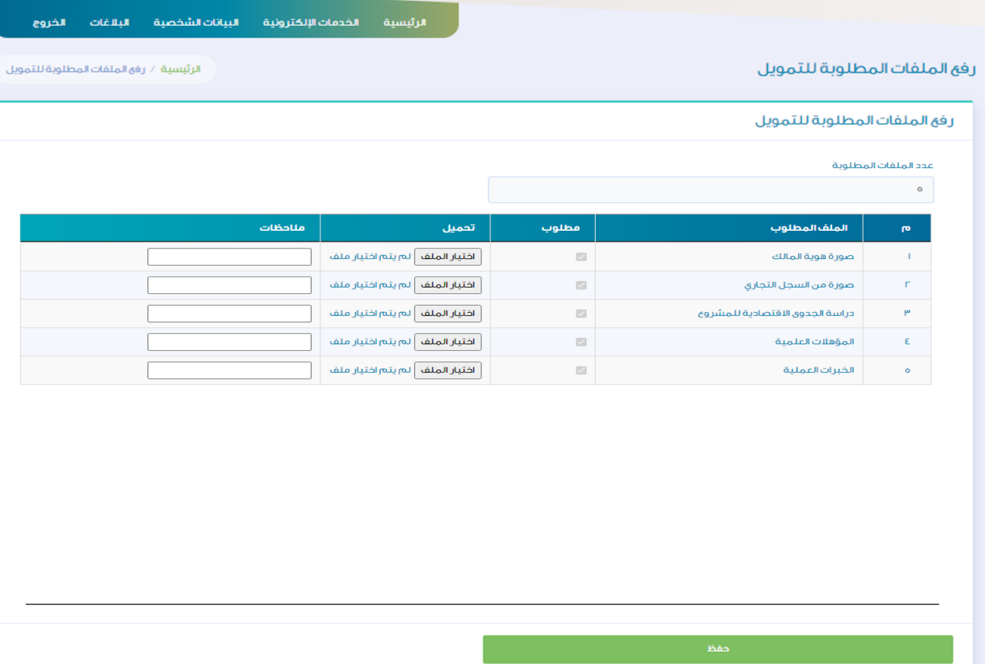
Step 10
Click on the Approve Request button after making sure that all required files have been uploaded.

Step Eleven
After clicking on approve, you will be provided with the order number.
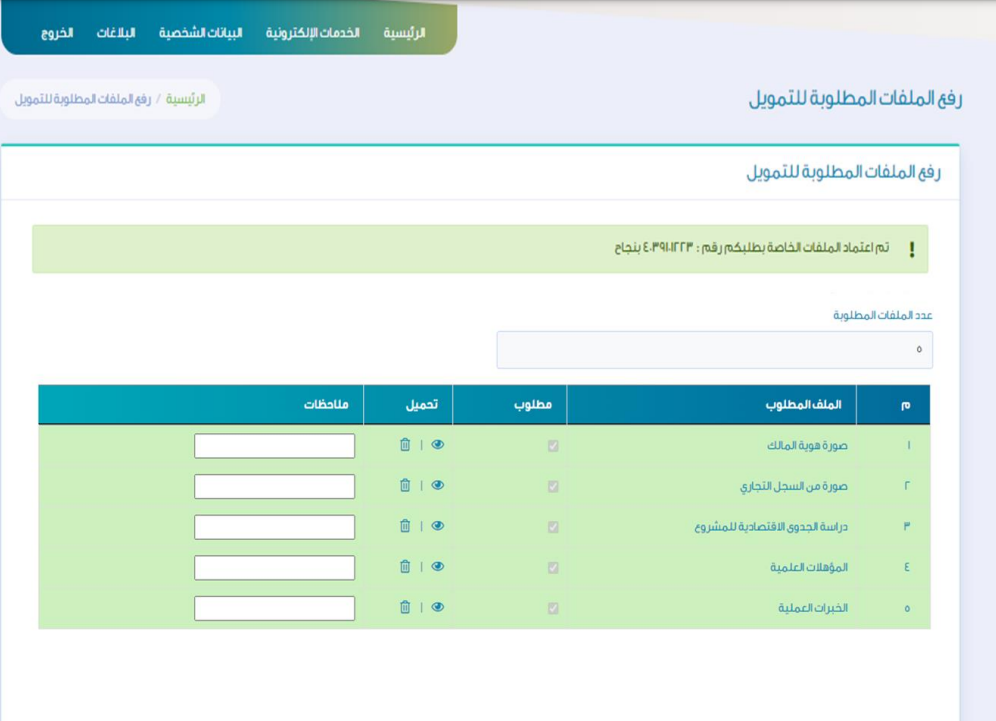
Notes
When entering incorrectly, a message appears explaining the reason in red in the required field or incorrect entry icons.

Notes
The customer can view his previous and current orders and choose between them.

Notes
The customer receives a notification confirming the completion of the service via a text message.

