
Last Modified 23 March 2025
E-Apps Financing User Guide -

The first step
Click on the online submission option from the desired product page.

Step two
Login via the National Unified Access Portal

Step 3
From the main menu, select Register a new facility.

Step Four
Filling in the facility data

Step Five
Fill in all the facility data, then acknowledge the validity of the data, and then save it.
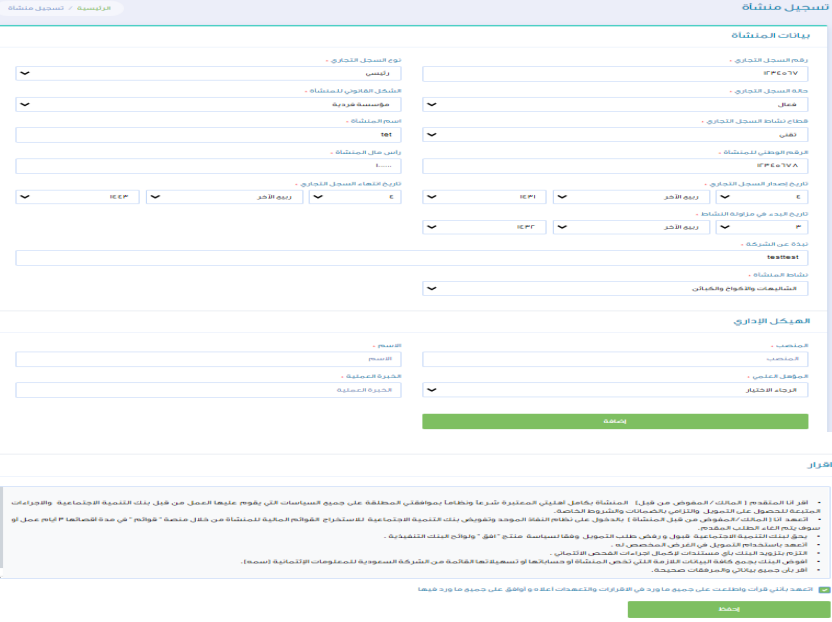
Step Six
After saving the facility data from the main menu, select a new financing request and choose Electronic Application Financing - Ready

Step Seven
Acknowledge reading the terms and conditions and then choose the branch

Step Eight
Data is being filled in for the facility.



Step Nine
After filling in the data, the files required for financing are uploaded.

Step 10
Click on the Approve Request button after ensuring that all required files have been uploaded.

After clicking on approve, you will be provided with the order number.

Notes
You can update and modify the facility data.

